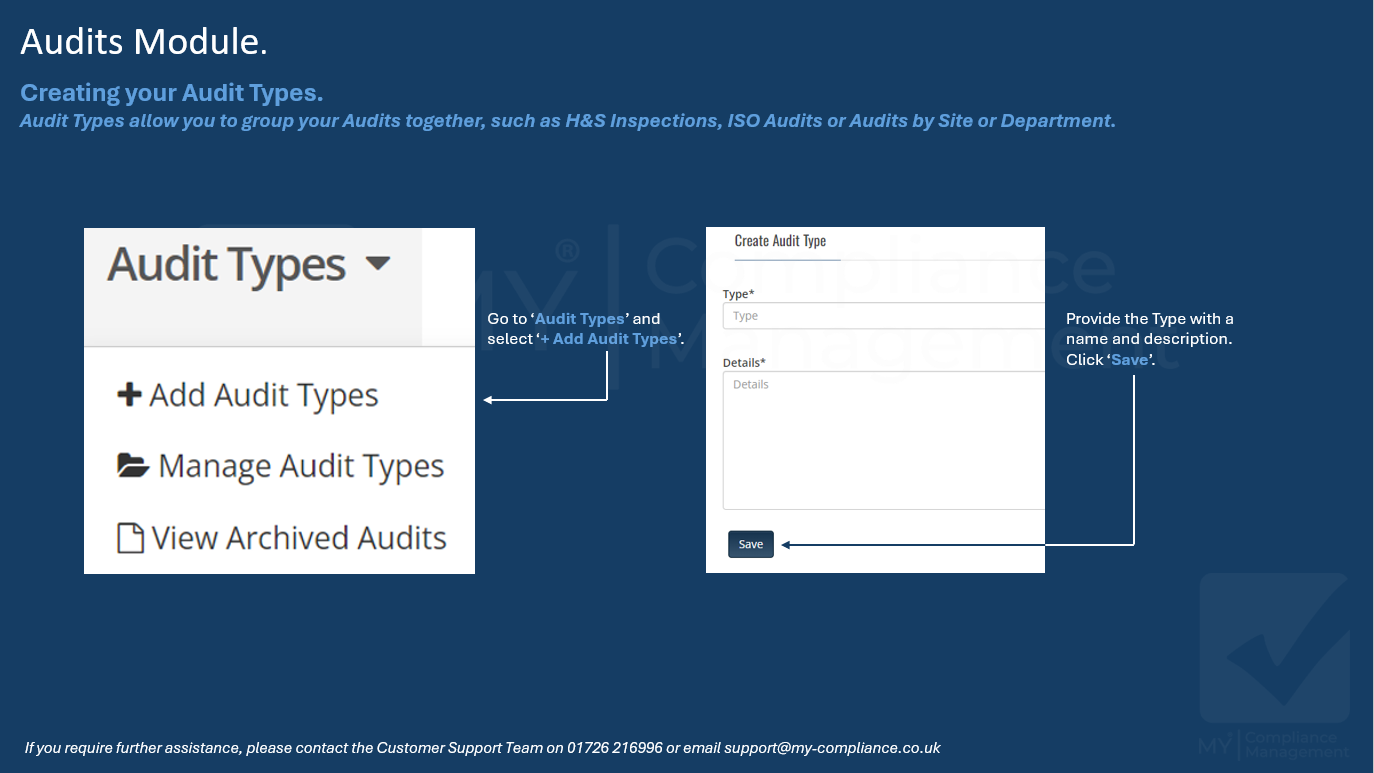View All "How To" Articles
Audit Management
You can view how this module works. Simply watch the video below to see it in action.
When you are ready to try it yourself you can register for a free, no obligation account
Creating an Audit Type
Available for user levels:
- Account Adminstrator