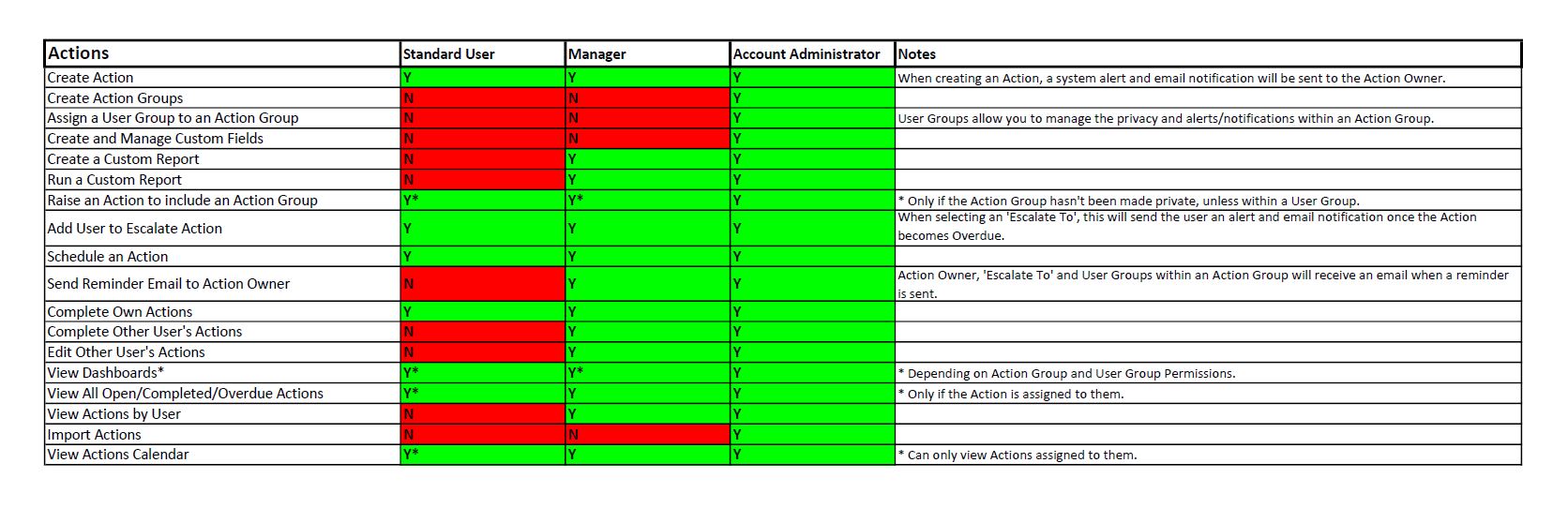View All "How To" Articles
Action Tracking
You can view how this module works. Simply watch the video below to see it in action.
When you are ready to try it yourself you can register for a free, no obligation account
Actions User Permissions Guide
Available for user levels:
- Account Adminstrator
- Manager
- Standard User